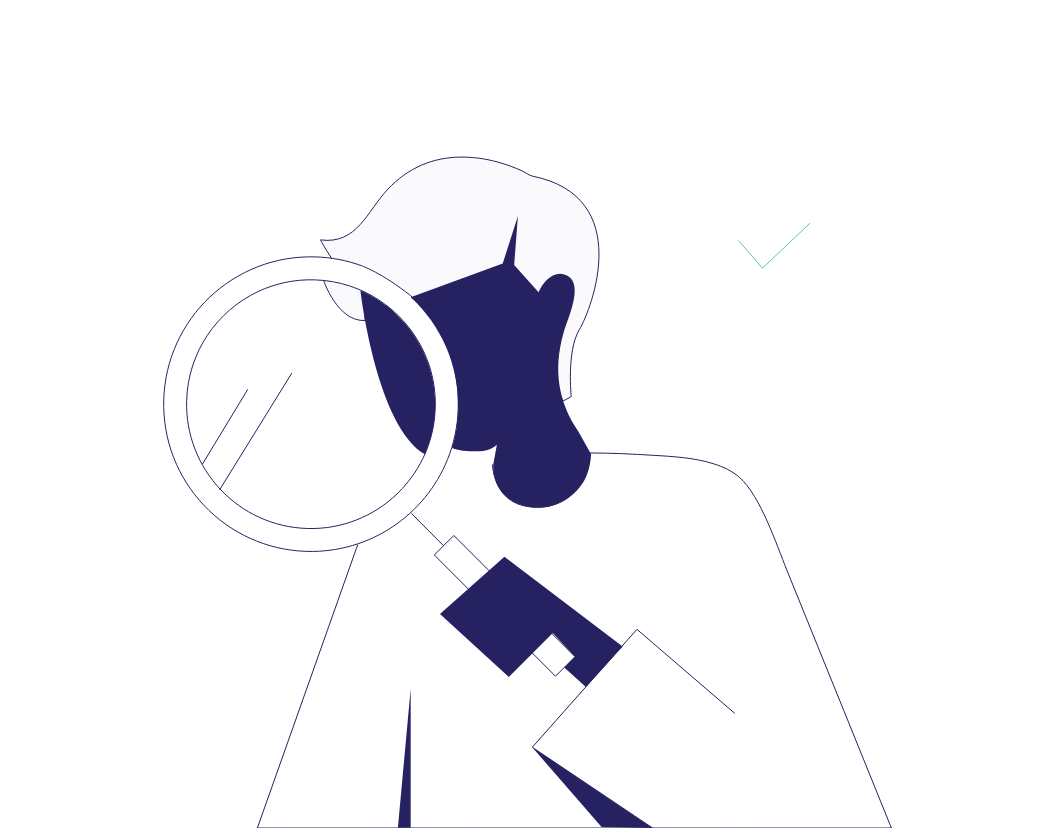Pages is a Mac application, so you can only work on this type of document if you are working on a Mac. The proofreading/editing is very similar to MS Word, but there are differences in the track changes/clean copy functions. Here are the steps you need to take to edit a Pages document.
1. To change the username to your professional name or editing organization (e.g. Proofed), go to Pages>Preferences>change the author.
2. Open the document and click Edit>Track Changes. The track changes button will appear as a blue slider at the top right-hand side. Keep this switched on while you edit.
3. If you are thrown by seeing your tracked changes as you work, or if this makes your computer run slow, click the gear icon next to Track Changes and select Final. This shows the document as clean while you are working on it.
4. When you’ve finished, change Final back to Markup, so all the changes are highlighted. Save this as your Track Changes copy.
5. To make your clean copy, go to File>Duplicate. This creates a new copy. Change the name to Clean Copy and save. Click the gear icon and Accept All Changes. Save and upload.