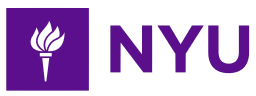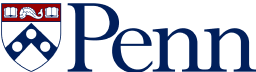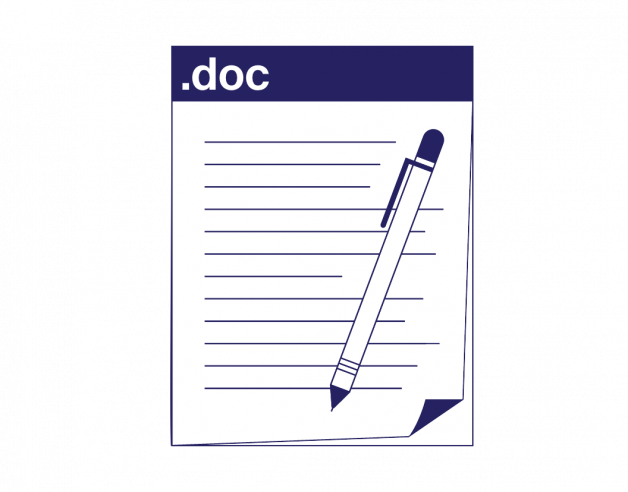
- 4-minute read
- 28th March 2023
How to Alphabetize a List in Word
Introduction
If you’re writing a paper or an essay, you may need to use lists. Wait – lists in an essay? Yep! Some professors might ask you to use them in one or two assignments. They may even ask you to alphabetize those lists.
But why would you need lists in an essay or paper? What does alphabetize mean? Is there a simple way you do this in Microsoft Word? If you’re asking these questions, we’ve got the post for you!
Today, we’ll talk about the benefits of using lists in Microsoft Word, what alphabetizing means, and how to alphabetize a list in Word. This can also help you when creating resumes for your job search after graduation. By the time you’ve finished reading, you’ll be a pro at alphabetizing lists in Word.
Why Use Lists in Academic Writing?
Academic papers mostly consist of sentences with your own ideas that are supported by sources related to your topic. However, sometimes you’ll need to use a numbered or vertical list to show steps in a procedure or conclusions for papers, such as a thesis. Lists can also be handy for research questions in a study. Additionally, lists make things easier to read for your audience.
What Does Alphabetize Mean?
You probably know this, but it’s always good to clarify: Alphabetize means to arrange words in alphabetical order, or from A to Z. To alphabetize a list means you arrange the list of items starting from A to Z.
Why Is Alphabetical Order Important?
Establishing an order allows the reader to find an item in a list quickly. Some professors insist that you arrange your lists this way.
In any event, sorting lists in alphabetical order is a good habit to get into. In fact, you’ll often need to do this with your sources in an academic reference list.
Steps To Alphabetizing a List in Word
You could manually order a list alphabetically, but we’d like to show a more straightforward way of doing this. To illustrate, we’ll use an example from a writer of an essay on the benefits of camping trips. They’ve included a list of essential camping trip supplies:
Happy Camper’s Supplies
Step 1: Select the List
Highlight the list and select the Home tab in Word. Next, click the AZ button in the Paragraph tab.
Prepare to be alphabetized!
Find this useful?
Subscribe to our newsletter and get writing tips from our editors straight to your inbox.
Step 2: Sort the Text
You can sort the list by text, number, or date. Select Text. You’ll have the option to choose either Ascending or Descending; in this case, we want Ascending. Click the OK button.
It’s one small click for man!
Behold the Alphabetized List
Alphabetical order
Your list will automatically become alphabetical. And there you have it! You can also use these steps to alphabetize your sources for the reference list.
Conclusion
Although you won’t create many lists in academic writing, you’ll need them to show a sequence of order. You may have lists for larger papers, such as a thesis or dissertation, where you need to show steps and research questions. You can alphabetize them manually, but we recommend the method we’ve shown you, as it will save you time and effort.
We also recommend proofreading your writing, including any lists. This is where we come in! Our experts can check your writing for grammar and punctuation errors and ensure perfect spelling. They’ll also check that your lists and sources are in alphabetical order if needed. Consider submitting a 500-word document for free today!
FAQs
1. When should I arrange a list in alphabetical order?
Your professor may require it for an assignment, and your reference list may need to be alphabetical. Alphabetical lists are helpful when you have a list of more than six single items.
2. Is there a simple way to arrange a list in alphabetical order?
Highlight the list in a Word document and select the AZ icon in the Paragraph section. Next, click the Sort by Ascending option.