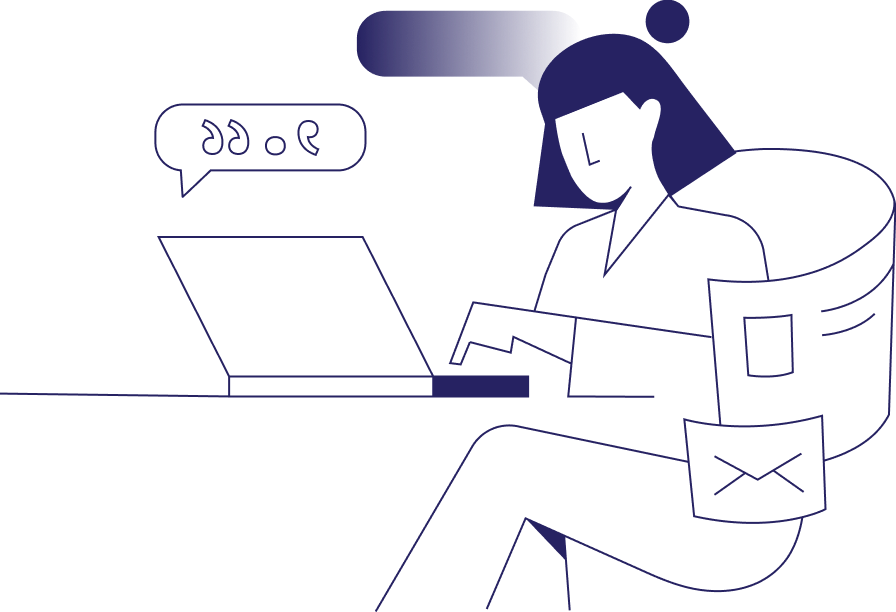Hemingway Editor is an AI writing tool designed to help improve the clarity and readability of written content. It’s named after author Ernest Hemingway, known for his concise, straightforward writing style. In this post, we’ll show you how to make the most of Hemingway Editor and how you can use it to streamline your content production process. We’ll discuss:
- What Hemingway Editor is.
- What its most useful features are.
- How to use Hemingway Editor efficiently.
What Is Hemingway Editor?
Hemingway Editor is an online application that uses AI technology, for example, natural language processing and text analysis techniques, to evaluate a text using a color-coded highlighting system that targets different areas to make suggestions on how to improve quality. It primarily focuses on readability, passive voice, sentence complexity, and word choice in its assessment – and can even provide real-time feedback to users as they edit their text.
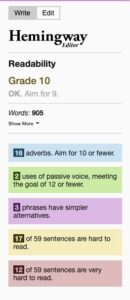
After you enter your text in Hemingway Editor, the app also analyzes it using an algorithm called the Automated Readability Index, which determines the “readability” of your writing. In other words, it evaluates how clear and easy to understand your writing is. It then assigns a “grade level” to your writing – however, a low grade doesn’t necessarily mean the writing is poor and vice versa. It simply gives you an idea of the audience your content is most likely to reach. Hemingway has two modes: write and edit. The write mode provides a distraction-free writing space, and switching to editing mode allows you to view Hemingway’s highlighted recommendations.
Hemingway also includes a toolbar that allows you to apply formatting elements to your text, such as bolding, italics, bullets, hyperlinks, and heading styles.
What Hemingway Editor Does
Hemingway’s readability assessment and suggestions focus on a range of common issues, including the following.
Adverb Overuse
Hemingway suggests limiting adverbs (e.g., softly, gracefully, quickly) because too many can weaken your writing. The app highlights adverbs in blue so you can review them and potentially replace them with stronger, more vivid word or phrase choices. For example, if Hemingway highlights speaking softly in blue and suggests you omit the adverb or use a more forceful word, you may want to replace the phrase with whispering to make your writing more impactful.
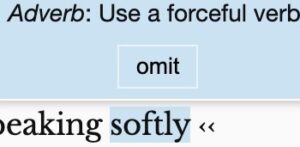
Sentence Clarity
It’s usually best to use plain language in your content to ensure you reach a wide audience. Simpler, more straightforward language better conveys your message and helps you meet your content goals. Hemingway pinpoints overly complex words and phrases by highlighting them in purple and showing you alternatives that are easier to understand. For example, it might highlight utilize and suggest the simpler synonym use as a replacement.
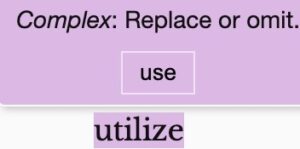
Hemingway also uses yellow highlighting on sentences that may be difficult to read and red highlighting on particularly dense, complex sentences. If you see these, consider breaking up the sentence or reworking it entirely.
Passive Voice Overuse
In passive voice sentences, the focus is on the action itself, not the doer of the action (e.g., Dinner was made by the chef.) The active voice focuses on the subject of the sentence (e.g., The chef made dinner.) Too much passive voice can make you sound uncertain or indecisive. It’s not always easy to identify the passive voice, especially in your own writing. Therefore, Hemingway highlights instances in green so you can consider changing them to the active voice. It also gives you a suggested number of passive voice sentences below which to stay in your writing.

How to Use Hemingway Editor Efficiently
Hemingway Editor provides you with a lot of information about your writing – but how can you make the most of it to improve the quality of your work? Here are a few tips to keep in mind when using Hemingway:
- Write First, Edit Later: Start by writing your content before having Hemingway assess any of your work. The highlighted suggestions can be distracting as you write, so get all your ideas on paper before worrying about refining and editing your work.
- Experiment and Revise: The suggestions that Hemingway provides are just that – suggestions. Experiment with different sentence structures and word choices to see what sounds best before deciding what to keep.
- Read Out Loud: After implementing Hemingway’s suggestions, try reading your writing out loud to get a feel for what works.
- Use the Formatting Tools: Use the formatting tools included in Hemingway Editor to apply features such as headings and font styles to your content. Doing this allows you to see an example of what the finished product will look like.
- Consider the Desktop Version: Hemingway Editor is available as a free online site and a paid desktop app. The desktop version has more features and allows you to work offline and import text from Microsoft Word files.
- Learn From the Suggestions: Pay attention to the suggestions that Hemingway makes for your content. Over time, you’ll know how to identify and correct common writing issues.
Keep in mind that although Hemingway Editor can be a valuable tool, “breaking the rules” or rejecting its suggestions may sometimes be appropriate. Using your judgment and considering the context of your content and the tone you want to convey are always best. For example, Hemingway may not pick up certain creative or humorous stylistic elements, so consider it a complement to your writing and look at all the relevant factors before accepting a suggestion.
Proofread Your Content
Unlike some other AI-powered writing tools, Hemingway Editor will not proofread your content. Its main objective is editing – targeting ways you can improve sentence structure, clarity, and concision so that your content better conveys your message. Therefore, you will still have to manually proofread your writing after Hemingway has completed its assessment. Proofread only after you’ve finished editing your content and implementing all the suggestions from Hemingway. When proofreading, check for surface-level issues, such as:
- Grammar, spelling, and punctuation errors
- Typos
- Capitalization issues
- Style guide elements
- Correct subject–verb agreement
- Tense inconsistencies
A thorough proofread is always necessary after an edit, even if you proofread your content before importing it to Hemingway. The last thing you want is for distracting errors to detract from your content’s objective after all your hard work!
In Summary
If you’re using Hemingway Editor or another AI writing tool for your business’s content, Proofed’s business services can help ensure everything you publish reaches your target audience and stands out from the competition. Schedule a call and get started today!