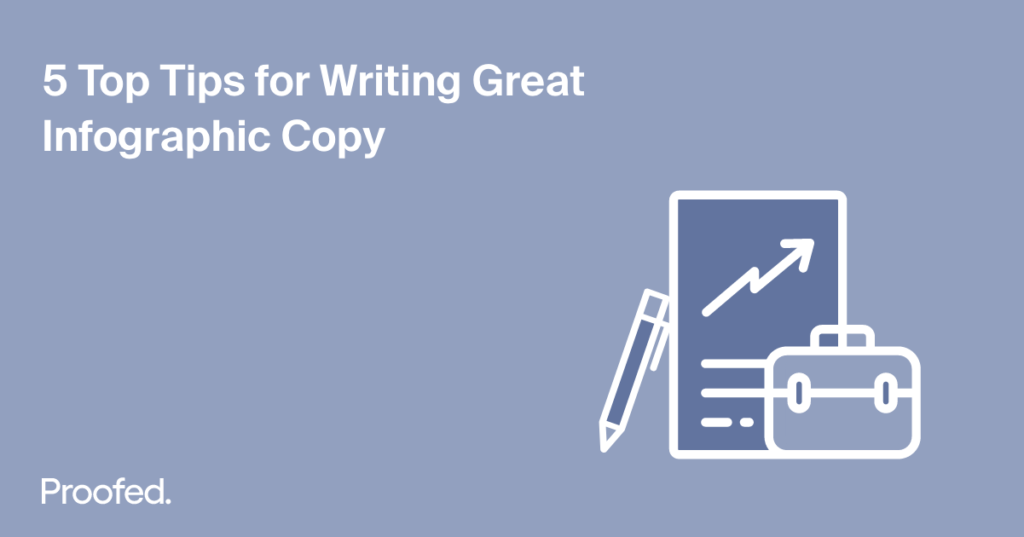Infographics give businesses an engaging, eye-catching way to communicate information, especially on social media. But how do you write the text to go with the images in an infographic? We have five top tips for writing great infographic copy:
- Plan where you need to use text in your infographic.
- Write a clear, concise headline that describes the infographic.
- Be careful not to overshadow images with too much text.
- After drafting your copy, edit to make it as concise as possible.
- Proofread your infographic copy to make sure it is error free.
Read on below for more advice on all of the points above.
1. Plan Where to Use Text in an Infographic
Infographics generally use text for the following elements:
- Headline – A catchy title that says what the infographic is about.
- Introduction – A short passage that expands on your headline. Typically, this section should be no more than 200 words.
- Subheadings – Each section of your infographic should have its own subheading. You can use subheadings to structure the piece and guide your reader through the information (e.g., a listicle format of numbered points).
- Main copy – Think about how many sections your infographic will include and how you will use text in each one.
- Chart and image labels – Any charts, graphs, or images used to communicate key facts or figures should be clearly labelled and explained.
- Footnotes and references – Additional details and citations of sources used.
Once you have planned the structure and content of your infographic, including the layout, you can draft copy to fit with the overall design.
2. Writing a Great Headline
The headline of an infographic is crucial. It should:
- Clearly set out what the infographic is about.
- Offer a solution to a problem or benefit for the reader.
- Boost visibility online by using SEO keywords.
It also needs to be short and catchy (typically, a maximum of around 70 characters) so it grabs people’s attention and makes them want to read the full infographic.
For example, if we were creating an infographic that offered advice on buying a new laptop, we might use the following headline:
10 Things You Need to Know when Buying a New Laptop
This headline ticks the boxes above because it:
- Clearly sets out what the infographic is about in only 41 characters.
- Offers the reader something of value (i.e., 10 things they need to know).
- Includes the phrase “buying a laptop,” which will help people find it online.
Think about how to do the same with your infographic headline.
Find this useful?
Subscribe to our newsletter and get writing tips from our editors straight to your inbox.
3. Don’t Overshadow Images with Text
In blog posts or articles, images can be used to support and enhance the text. With infographics, however, the reverse is true: the images and visual information are the main point of focus, so the text is there primarily to support the images.
To make sure you do not overload the images in your infographic:
- Where possible, use visuals to communicate key information.
- Keep non-essential text to a minimum so it doesn’t distract from images.
- Avoid big blocks of uninterrupted text, which can be intimidating to read.
- Leave plenty of white space so the design does not become too busy.
If your infographic looks too text heavy at first, you may need to edit it down.
4. Edit for Concision
As noted above, you won’t want the text in your infographic to overshadow the images. This means you’ll want the copy you write to be as succinct as possible.
Once you have drafted the basic copy, then, you may need to edit it for concision. A few simple tips for writing concisely include:
- Eliminate redundancies – Look out for redundant expressions (i.e., phrases that repeat themselves in some way). For instance, in “plan ahead,” “ahead” is redundant because planning always involves looking ahead.
- Cut unnecessary modifiers – Delete modifiers and qualifiers that do not add anything essential to the meaning of text. Words such as “really,” “actually,” “very,” and “basically,” for instance, are often superfluous.
- Avoid longer phrases when a single word will do – For example, instead of saying “considering the fact that” to mean “for this reason,” you could use “because” or “since” to make a long sentence more concise.
This will help you make sure that your infographic copy fits into the overall design, but it will also make your text easier to read.
5. Proofread Your Infographic Copy
Even small mistakes can undermine the effectiveness of your infographic, so it is important to make sure it is free from typos and other errors. Proofreading can also help ensure the text works well with the images.
Therefore, it is a good idea to get your piece checked by a proofreader, either once you have your copy written or, ideally, when you have your design finalized.
Why not get our proofreading experts to look at your work today?