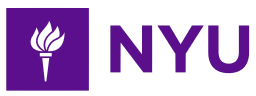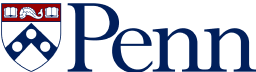- 3-minute read
- 6th January 2016
How to Create a Dynamic Table of Contents in Microsoft Word
Whenever you write a longer paper, particularly a thesis or dissertation, you’ll need to include a table of contents. If you like doing things the slow way, you could type this out manually and painstakingly modify it every time you make a slight change to a subheading.
However, there’s an easier way: Use Microsoft Word’s “Style” options to create a table of contents that can be updated at the click of a button!
How to Modify Styles
The “Styles” menu can be found on the “Home” tab in MS Word. To create a table of contents, the styles we need are labeled “Heading.” MS Word comes with a number of default “Heading” styles (e.g., “Heading 1,” “Heading 2”). To customize these “Heading” styles:
- Pick the “Heading” you want to change.
- Right-click and select “Modify.”
- In the new window that opens, pick the formatting options required.
- Click “OK.”
Alternatively, you could apply formatting to one heading or subheading, select the formatted text, right-click the “Heading” style in the menu and select “Update to Match Selection.” This will change the style to match the highlighted text.
Applying Your Headings
To apply customized headings, go through each heading and subheading in your paper and click the required style. If you change the “Heading” style after this, all the headings that use this style will be updated automatically.
It’s often a good idea to distinguish between different headings and subheadings. You can do this by using a different “Heading” style for each level. For example, each chapter heading could be formatted using “Heading 1” and an 18pt font, while subheadings could use “Heading 2” and a 16pt font.
Find this useful?
Subscribe to our newsletter and get writing tips from our editors straight to your inbox.
Creating Your Table of Contents
Once you’ve formatted your headings and subheadings, it’s time to create a table of contents. On PC, follow these simple steps:
- Place the cursor where you want your table of contents to appear.
- Go to the “References” tab.
- Click on “Table of Contents.”
- Select “Automatic Table 1.”
This will create an automatic table of contents (including a title saying “Contents”) using the first three “Heading” styles. If you want to customize your table of contents, click “Custom Table of Contents” instead.
On Mac, the process is slightly different:
- Place the cursor where you want your table of contents to appear.
- Go to the “Document Elements” tab.
- Click on one of the options in the “Table of Contents” menu.
Both Mac and PC versions of MS Word feature an “Update” or “Update Table” button next to the “Table of Contents” menu. This allows you to quickly update your table of contents (either the whole thing or just the page numbers) after making amendments to your document.