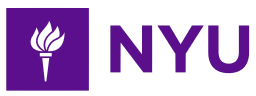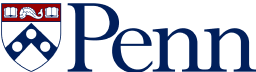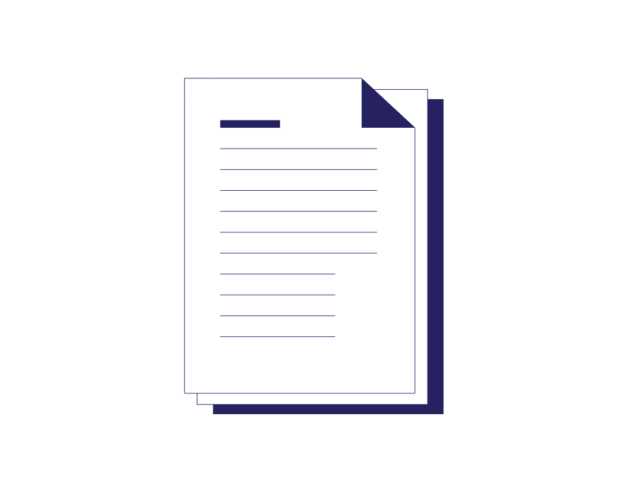
- 4-minute read
- 29th October 2023
How to Edit the Margins in Google Doc
Google Docs, the versatile online word processor, is a favorite among students, professionals, and anyone looking for a convenient and collaborative document editing experience. While it’s easy to start typing away in Google Docs, knowing how to adjust your document’s margins can make all the difference in terms of readability and formatting.
In this guide, we’ll explore when you might want to edit the margins of a Google Doc and provide you with three simple methods to do so.
When Might I Want to Edit the Margins of a Google Doc?
Before we delve into the how, let’s address the why. Understanding when you might want to edit the margins of a Google Doc is essential. Here are some scenarios where adjusting margins can be beneficial:
Formatting for Print:
If you plan to print your Google Doc, adjusting the margins allows you to control how content appears on the printed page. This is especially important for reports, essays, or any document meant for physical distribution.
Meeting Style Requirements:
Academic institutions, publications, style guides, and organizations often have specific formatting requirements, including margin sizes. Editing margins ensures that your document aligns with these guidelines.
Enhancing Readability:
Wider margins can improve the readability of your document by providing more white space around the text. This can be particularly useful for lengthy documents or presentations.
So, how?
Two Methods of Editing Google Doc Margins
Now, let’s get into the nitty-gritty of how to edit margins in Google Docs. You have a choice of methods to achieve this:
Method 1: Using the Page Setup Option
● Open your Google Doc.
● Click on File in the top-left corner.
● From the dropdown menu, select Page setup.
● In the Page setup dialog box, you’ll find options to adjust the margins. Input your desired values in inches for the top, bottom, left, and right margins.
● Click OK to apply the changes.
Find this useful?
Subscribe to our newsletter and get writing tips from our editors straight to your inbox.
Method 2: Using Rulers
● Open your Google Doc.
● Click on View in the menu bar.
● Select Show ruler. This will display horizontal and vertical rulers at the top and left of your document.
● Click and drag the margin markers on the rulers to adjust the margins. As you move them, you’ll see the page content adjust accordingly.
● Release the mouse button to set the new margins.
Adjusting the Google Docs Margins for a Paragraph Only (Not the Entire Document)
In Google Docs, adjusting the margins for a specific paragraph or block of text can be done by utilizing the Paragraph settings. Here’s how to edit the margin for a paragraph:
● Open your Google Doc.
● Highlight the paragraph or block of text for which you want to adjust the margins. Click and drag your mouse cursor over the text to select it.
● Once the text is selected, use the ruler to adjust the margins, following the steps above.
By following these steps, you can customize the margins for a specific paragraph in your Google Docs document without affecting the margins of the entire document. This feature is handy for emphasizing specific content or achieving a particular layout within your document.
Summary
Now you can fine-tune your documents to your exact specifications. Whether you’re preparing a document for printing, adhering to style guidelines, or simply improving readability, mastering margin adjustments in Google Docs is a valuable skill that will elevate the quality of your work. So, go ahead, experiment with different margin settings, and create documents that not only convey your message but also look polished and professional.