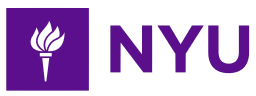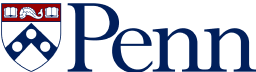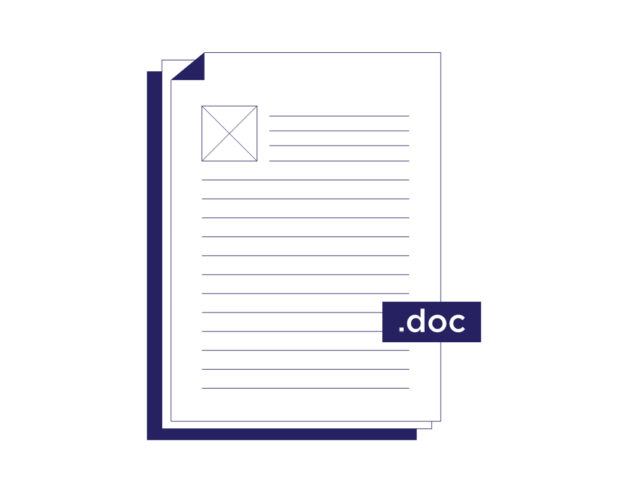
- 3-minute read
- 7th November 2023
MS Word Tips: How to Use Double Spacing
Double spacing in Microsoft Word is a formatting technique that can enhance the readability and presentation of your documents. Whether you’re a student working on an essay, a professional drafting a report, or a writer formatting a manuscript, understanding how to use double spacing effectively is essential.
In this blog post, we’ll break down what double spacing is, and how to apply it to your text. We’ll also share some handy keyboard shortcuts to help make the process even more efficient.
What Is Double Spacing?
Double spacing refers to the practice of inserting a blank line between each line of text in a document, effectively making it appear as though there’s an empty line between each line of text. This spacing style is particularly useful for a variety of document types and scenarios.
When Is Double Spacing Commonly Used?
Most academic institutions require essays, research papers, and dissertations to be double-spaced. This format makes it easier for professors to provide feedback and annotations. Additionally, many style guides (such as MLA) use double spacing.
If you’re a writer or author, you’ll often find publishers and literary agents prefer double-spaced manuscripts. This format allows for easier editing and readability. Business documents, such as reports and proposals, and legal documents often benefit from double spacing as well.
Find this useful?
Subscribe to our newsletter and get writing tips from our editors straight to your inbox.
How to Apply Double Spacing in Microsoft Word
Let’s go through the steps to apply double spacing to your text in Microsoft Word.
Method 1: Using the Ribbon
- Open your Microsoft Word document.
- Highlight the text you want to double space or press Ctrl + A to select the entire document.
- Go to the Home tab on the Ribbon.
- In the Paragraph group, locate the Line Spacing option. It usually looks like three lines with an arrow next to it.
- Click on the arrow to open the Line Spacing menu.
- Select 2.0 from the menu, which represents double spacing. Alternatively, you can click on the arrow at the bottom right-hand corner of the Paragraph group and select 2.0 under Line Spacing.
Method 2: Using Keyboard Shortcuts
- Highlight the text you want to double space or press Ctrl + A to select the entire document.
- Use the keyboard shortcut Ctrl + 2 to quickly apply double spacing.
Conclusion
Mastering the art of double spacing in Microsoft Word is a valuable skill for anyone who deals with Word documents regularly. Whether you’re a student, writer, or professional, knowing when and how to use double spacing can greatly improve the readability and presentation of your work.
And once you’ve finished writing your document, be sure to send it to one of our expert editors! We’ll ensure your grammar, spelling, punctuation, formatting, referencing, and more are perfect. You can try out our proofreading service for free today.