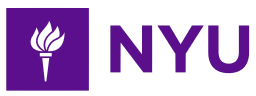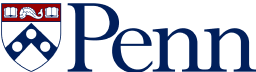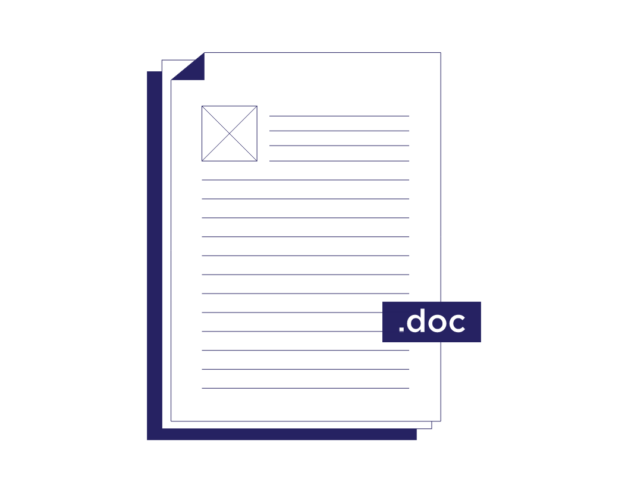
- 3-minute read
- 9th November 2023
MS Word Tips: What Is the Ribbon?
Microsoft Word is powerful word processing software that has been a staple in offices and homes for decades. If you’re looking to enhance your document creation and editing skills, you’ll need to get familiar with the ribbon, one of Word’s key features.
In this post, we’ll dive into the ribbon and the various options it provides.
What Is the Ribbon in Microsoft Word?
The ribbon is the bar across the top of the page, displaying all the actions you can take in Microsoft Word. The ribbon is divided into multiple tabs, each housing a set of related tools and options.
Introduced in Word 2007 and included in later versions, the ribbon is the central hub of Word’s user interface. It replaced the traditional menu and toolbar system, making access to various commands and functions easier for users.
The Function of the Ribbon
The ribbon serves as a dynamic toolbar that adapts to your current task. It offers a user-friendly way to access an extensive range of commands and features in Microsoft Word. The ribbon’s primary functions include the following.
Tab Organization
The ribbon is organized into tabs: Home, Insert, Draw, Design, Layout, References, Mailings, Review, View, and Help. Each tab focuses on a specific category of tasks.
Groups
Tabs are further divided into groups that combine related commands. For example, the Home tab includes Clipboard, Font, Paragraph, Styles, and Editing.
Commands
Each group contains commands that perform specific functions. These can be buttons, drop-down menus, dialog box launchers, and more.
Contextual Menus
In some cases, the ribbon displays contextual menus that change based on your selection. For instance, if you select a picture, the Picture Tools tab appears, offering image-related options.
Find this useful?
Subscribe to our newsletter and get writing tips from our editors straight to your inbox.
Various Options in the Ribbon
Now, let’s explore some of the useful options and functionalities provided by the customizable ribbon in Microsoft Word.
Font and Paragraph Formatting
The Home tab offers options for formatting text, such as font style, size, color, and alignment. You can apply bold, italic, underline, and more to the text. And if you click the drop-down arrow at the bottom right corner, you can access detailed options for line spacing.
Inserting Objects
The Insert tab allows you to add various visuals in your document, including tables, pictures, shapes, charts, hyperlinks, and page breaks.
Page Layout
The Page Layout tab provides options for adjusting margins, page orientation, page size, and page borders. You can also manage columns and the way images appear on the page.
References
The References tab assists with creating and managing citations, tables of contents, footnotes, and endnotes. It’s particularly useful for academic and professional documents.
Review and Proofing
The Review tab contains tools for spell-checking, grammar checking, tracking changes, and adding comments to collaborate with others. You can also customize the preferred language dialect.
Conclusion
The ribbon is a fundamental component of Microsoft Word, designed to streamline the document creation and editing processes. By understanding its functions and exploring the various options it provides, you can become a more proficient Word user, increasing your productivity and efficiency in creating high-quality documents.
And once you’ve produced a document, be sure to send it our way for a final proofread! We can check your formatting, grammar, spelling, word choice, references, and more. Try it out for free today.