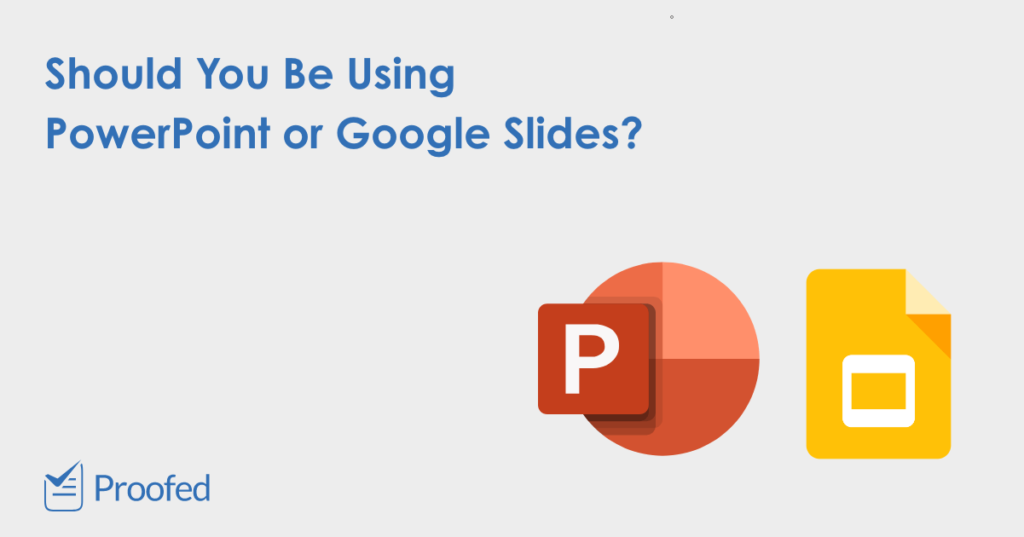Need to create a presentation for work or class? Chances are you’ll end up using either Microsoft PowerPoint or Google Slides, the two biggest names in slide show software right now. But which package is best? In this post, we look at the pros and cons of PowerPoint and Google Slides.
Which Offers the Best Functionality?
Both PowerPoint and Google Slides offer basic functions including:
- The ability to build slide shows featuring text, images, and videos.
- An array of formatting options to control presentation of text and images.
- In-built templates and transitions to make presentations look professional.
Beyond these basic tools, though, PowerPoint offers more advanced functions, more customization, and a vast number of third-party templates. Google Slides offers some of these, but it is still catching up.
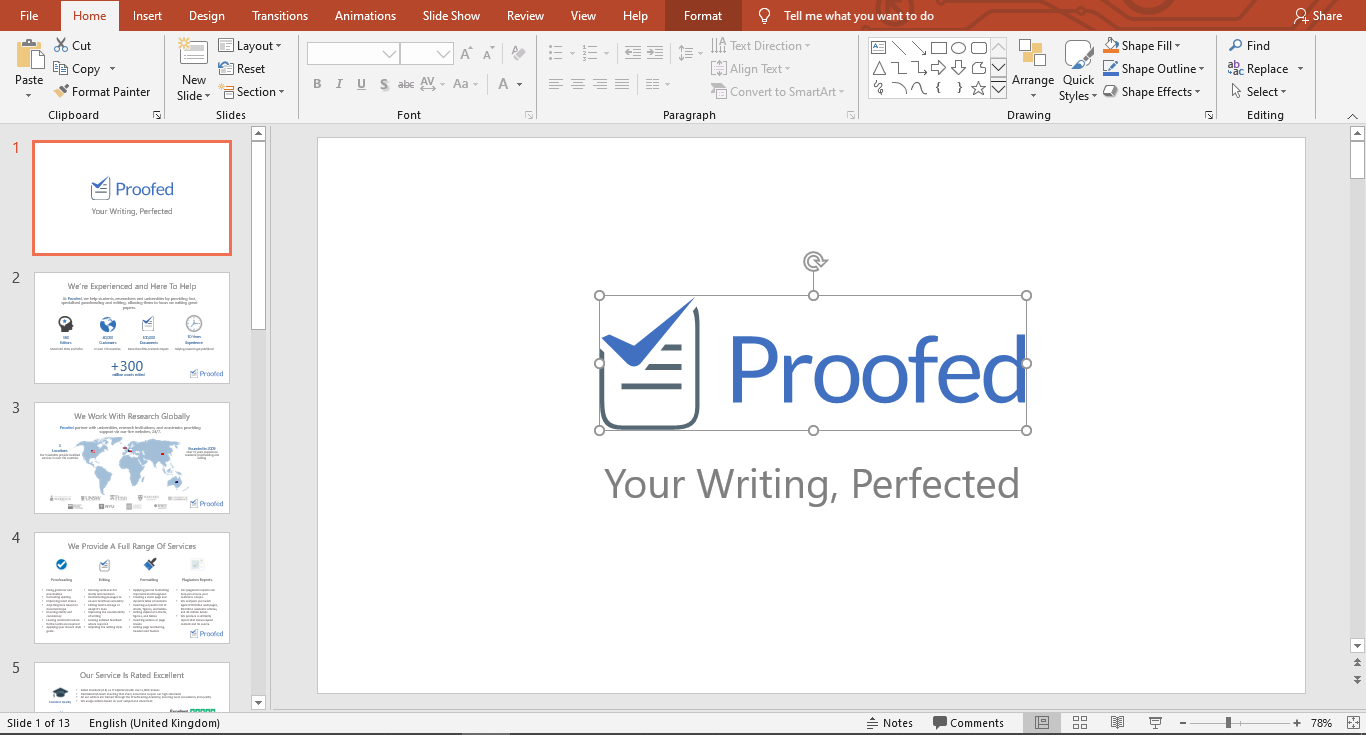
Verdict: Google Slides is perfect for beginners and both offer a strong set of basic tools, but advanced users may want PowerPoint’s extra functionality.
How Expensive Are They?
PowerPoint is part of the Microsoft Office package. You can also buy it as a standalone program or subscribe to Microsoft’s Office 365 service to access PowerPoint online. However, all of these come at a cost! And while there is a free version available, it is limited compared to the full version.
Google Slides, on the other hand, is completely free to anyone with a Google account. And it’s hard to beat free for value!
Verdict: Google Slides wins on price every time.
Do They Allow Collaboration?
Offline versions of Microsoft PowerPoint allow you to share content via OneDrive, but you and your colleagues will need an online version (e.g., Office365) for live collaboration. There may also be compatibility issues if collaborating with someone who has a different version of PowerPoint.
Find this useful?
Subscribe to our newsletter and get writing tips from our editors straight to your inbox.
Google Slides, on the other hand, is always online and comes with excellent collaboration tools. It also features a handy “Version history” option, allowing you to see who made changes and revert to older versions if required.
Verdict: Smooth, simple collaboration is a strong point of Google Slides. PowerPoint also allows for collaboration, but it doesn’t make it quite as easy.
Online and Offline Accessibility
Finally, we have accessibility. As mentioned above, Google Slides is always online. It also saves changes automatically, so all you need to access your work is an internet connection. However, if you’re not currently online, you can’t access documents or save changes you’ve made. There is an “offline” option, but you need to be using Google Chrome to access this.
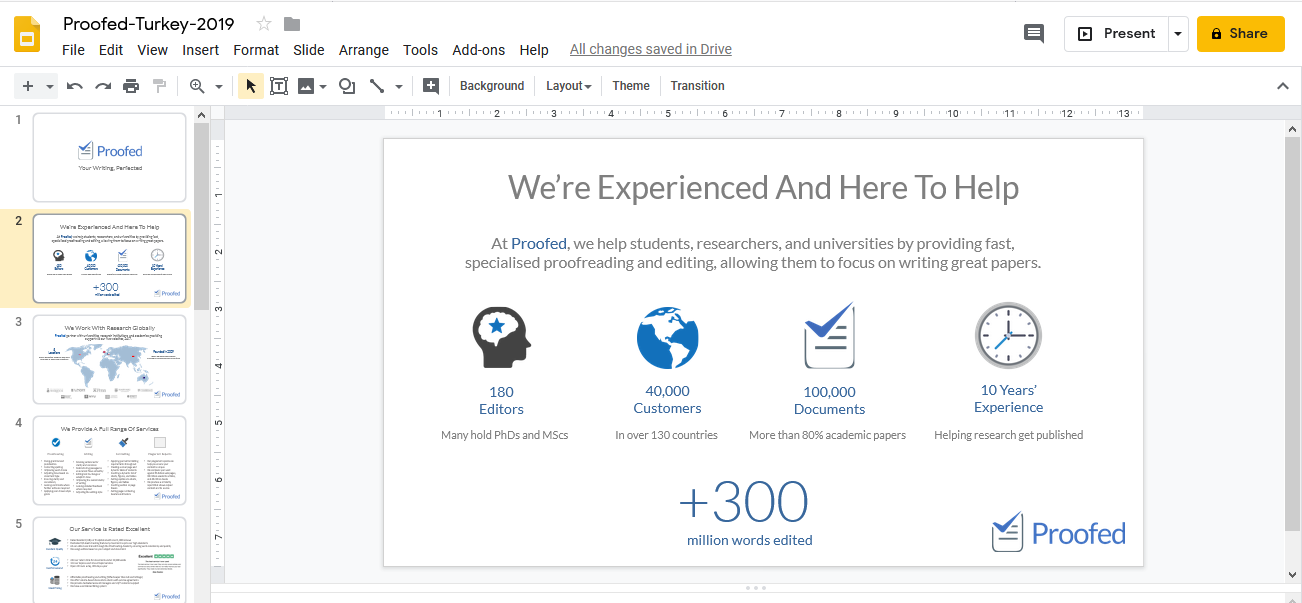
On this point, PowerPoint offers more flexibility. It is designed to work offline, so it’s ideal if you need to keep files secure. And if you are syncing with the cloud or using Office 365, any changes you make while offline will be automatically saved next time you connect to the internet.
Verdict: If you need offline flexibility, PowerPoint wins here. But the ability to access Google Slides via your browser from any computer is a distinct bonus.
Summary: PowerPoint vs. Google Slides
PowerPoint and Google Slides are both great presentation packages. Which is best? It all depends on what you’re looking for! Each has its own advantages:
- PowerPoint has years of development behind it, so it offers much greater functionality, making it the best software for advanced or ambitious users.
- Google Slides is free to anyone with a Google account and offers all the basic functions you could want to create a simple presentation. It also offers excellent collaboration options.
Whichever software you pick, though, don’t forget to have your presentations checked by the experts! We’ll make sure that your slide shows are always error free, easy to read, and professionally presented.